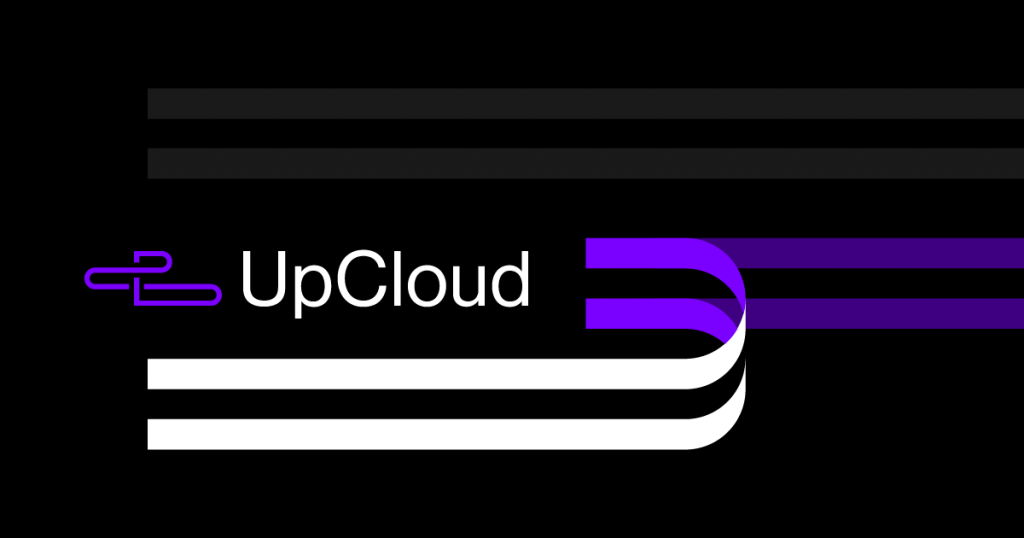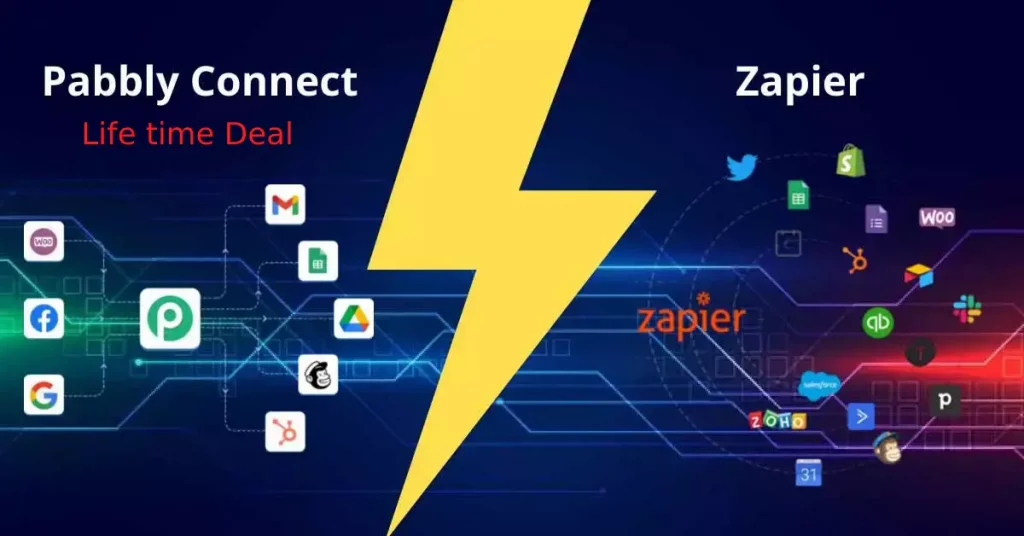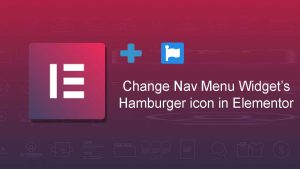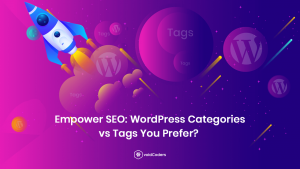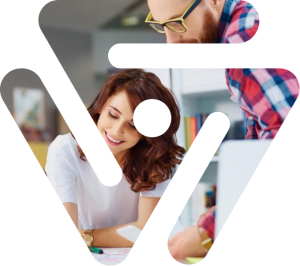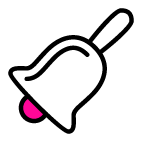In this tutorial, we will learn how to create a Free WordPress site on Cloud
Good hosting is needed when you have a WordPress site with a good amount of visitors, especially if you are using woocommerce for having an online shop/booking site/ digital downloads site. UpCloud is a European cloud service provider which provides the world’s fastest cloud servers. It provides 100% uptime SLA from eleven data centers around the world: Amsterdam, Chicago, Frankfurt, Helsinki, New York City, London, Madrid, San Jose, Singapore, and Warsaw, and day by day they are adding more data centers. They are the world’s fastest cloud service provider because of Uniquely fast block storage, Always secure and available, Scalable, and cost-effective. We love them for their high performance, reliable service, and competitive prices. Basically, they are providing you cloud VPS to host anything you want. In this blog, we will focus on how you can set up your WordPress site on a brand new Upcloud account.
First thing first –
WordPress on Cloud hosting with UpCloud & Cyberpanel
As with any tool, it does take a few minutes to learn how to use UpCloud and also how to use WordPress.
Steps needed:
- Choosing a Domain Name
- Set up an Account with Upcloud for free.
- Install Cyberpanel & WordPress ( Cyberpanel is Alternative to Cpanel and free )
- Learn Your WordPress Dashboard
Step 1: Choosing a Domain Name
Your domain name is the main identity. Your domain name is what people type into their browser to get to your website. Though it’s tempting to choose something funny or flashy, pick a domain that both represents your brand and makes it easy for people to find you. You can get your domain from a place like Namecheap
Step 2: Setting up your free UpCloud Account.
1. When you use our provided link above or here, you are eligible for getting a 25$ free credit on your account.
2. After clicking our link, you will have to fill in your billing details and credit/debit card details. Don’t worry your card will not be charged by them. It’s just for safety and to avoid abuse of the promotion.
3. Once we are registered, head to the billing page on your account and you should see your 25$ free credit. Now you will have a limited time to use that credit, but if you add 10$ to the account the total 35$ will be lifetime usuable. Take your time 2-3 days, see if you like upcloud or not, and then if you want to continue deposit 10$.
Step 2: Installing Cyberpanel on your new Ubuntu VPS from UpCloud and installing WordPress on the Cyberpanel.
Final Step: Finish setting up your WordPress site.
Now that you are ready to start working, you should find yourself on the Dashboard ( wp-admin), or the back-end, for your new website. This is the service area that allows you to control what your website visitors will see when they land on your pages. Spend some time learning this dashboard by reviewing features that you will use most often.
- Browse the themes, and choose one that you like. You can have a look at some of our paid themes as well.
- Customize your theme with colors, headers, and social media buttons.
- Upload photos to inspire your site visitors and add clues about your values and services.
- Create your first blog post and home page content.
Additional Tips for new WordPress users.
- Create engaging content to your site appear in search engines
- Make sure you have the latest version of WordPress to get the full functionality of the CMS platform
- Link to your social media profiles.
- More guides here
Get 25$ free for lifetime on UpCloud when you Signup
Good luck! If you face any issue, you can post your comment about it and we will try our best to help you guide through.