Hotkeys! What does it mean for you?
Well, it’s a great and useful thing for you. Hotkeys are well known to everyone as keyboard shortcuts. If you are a content writer and wants to save time? Or you want to make the editing easy? Then the keyboard shortcuts, means hotkeys are a big factor for you. Sometimes the newbies also remain in a dilemma that how to and where to use the these. We give priorities on these hotkeys usage.
Hope you have guessed our today’s topic. It’s on hotkeys usage in Elementor. Need a brief on Elementor latest version? Visit Introducing Elementor V2.2 article.
How to take actions by hotkeys in Elementor?
| Redo | Ctrl/Cmd + shift + Z | Redo any modifications made on the page |
| Undo | Ctrl/Cmd + Z | Undo any modifications made on the page |
| Copy | Ctrl/Cmd + C | Copy a specific section, column or widget |
| Paste | Ctrl/Cmd + V | Paste a specific section, column or widget |
| Paste Style | Ctrl/Cmd + shift + V | Paste any section, column or widget styles |
| Duplicate | Ctrl/Cmd + D | Make a replica of the edited section, column and widget |
| Delete | Delete | Delete preferred part of editing |
| Save | Ctrl/Cmd + S | After all, save page in revision history |
Catch the Features by Hotkeys
| Mobile Editing | Ctrl/Cmd + shift + M | Switch to mobile view for editing |
| Panel / Preview | Ctrl/Cmd + P | Switch to preview or panel view |
| History | Ctrl/Cmd + shift + H | Move to history panel |
| Template Library | Ctrl/Cmd + shift + L | Open up template library and add into page |
| Navigator | Ctrl/Cmd + I | Easy to open navigator |
The more frequent and easy to handle your PC for editing is here. If you want to save time, you should try the above actions. Because of time is money and nobody should waste it. Now turn on your PC and start editing with the live page builder Elementor. For more update, keep your eyes on Voidcoders.


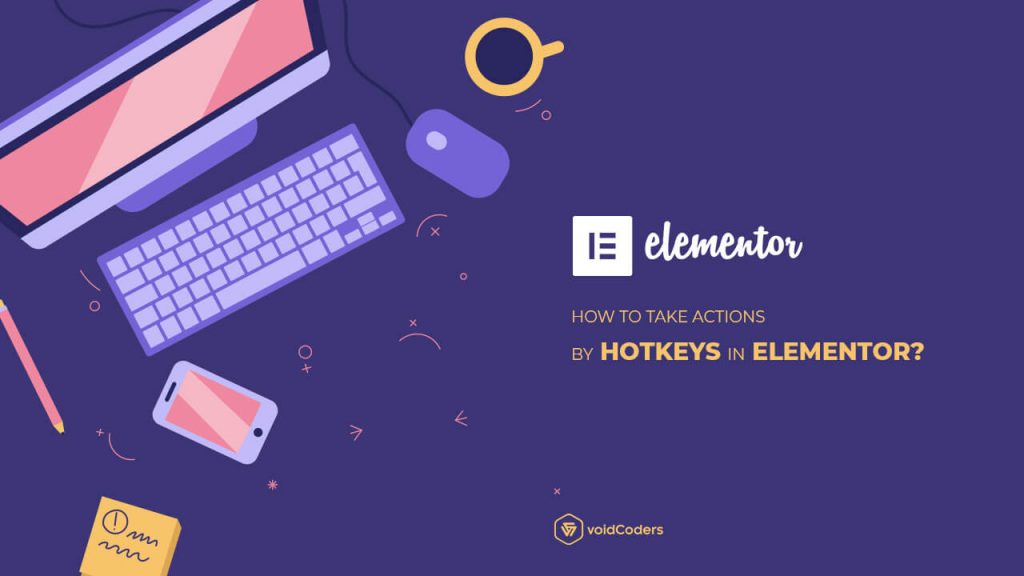
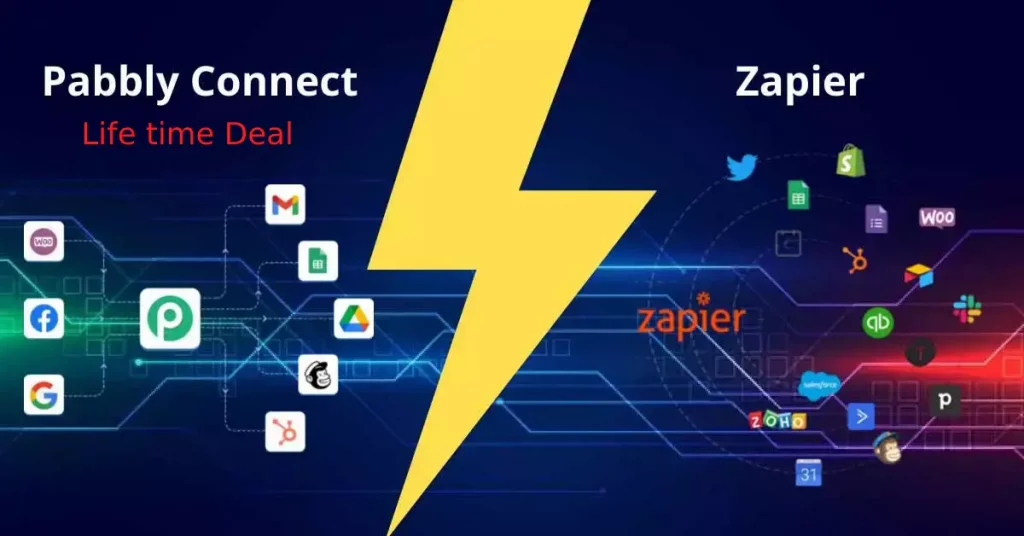
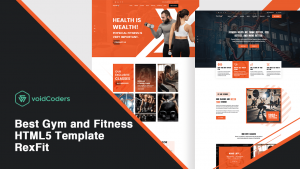
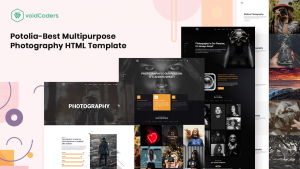
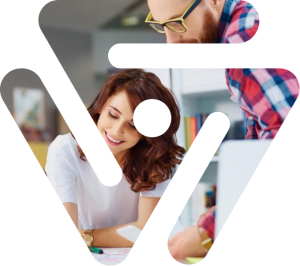
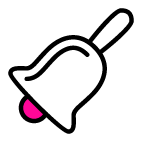
2 comments
Make a more new posts please 🙂
___
Sanny