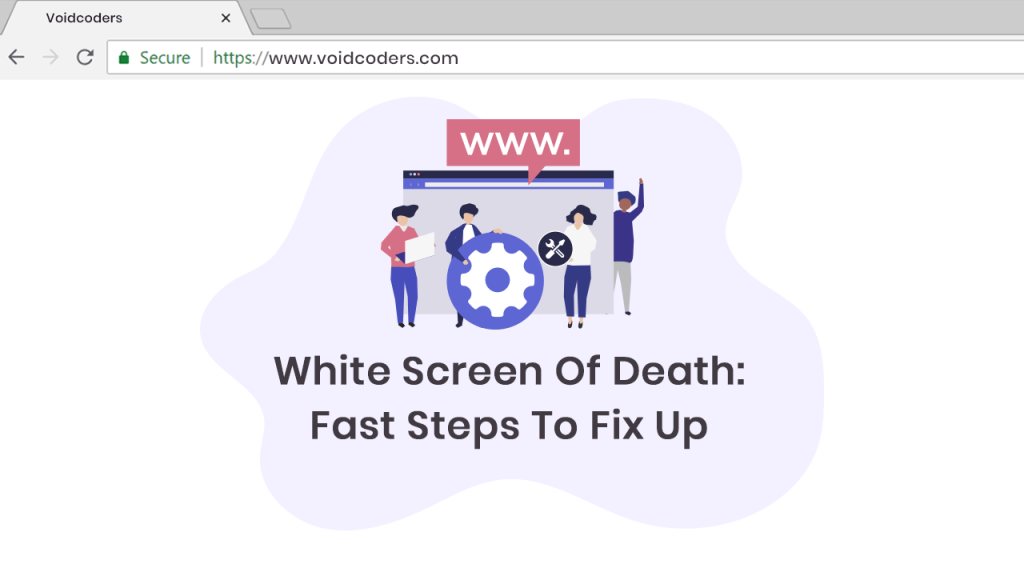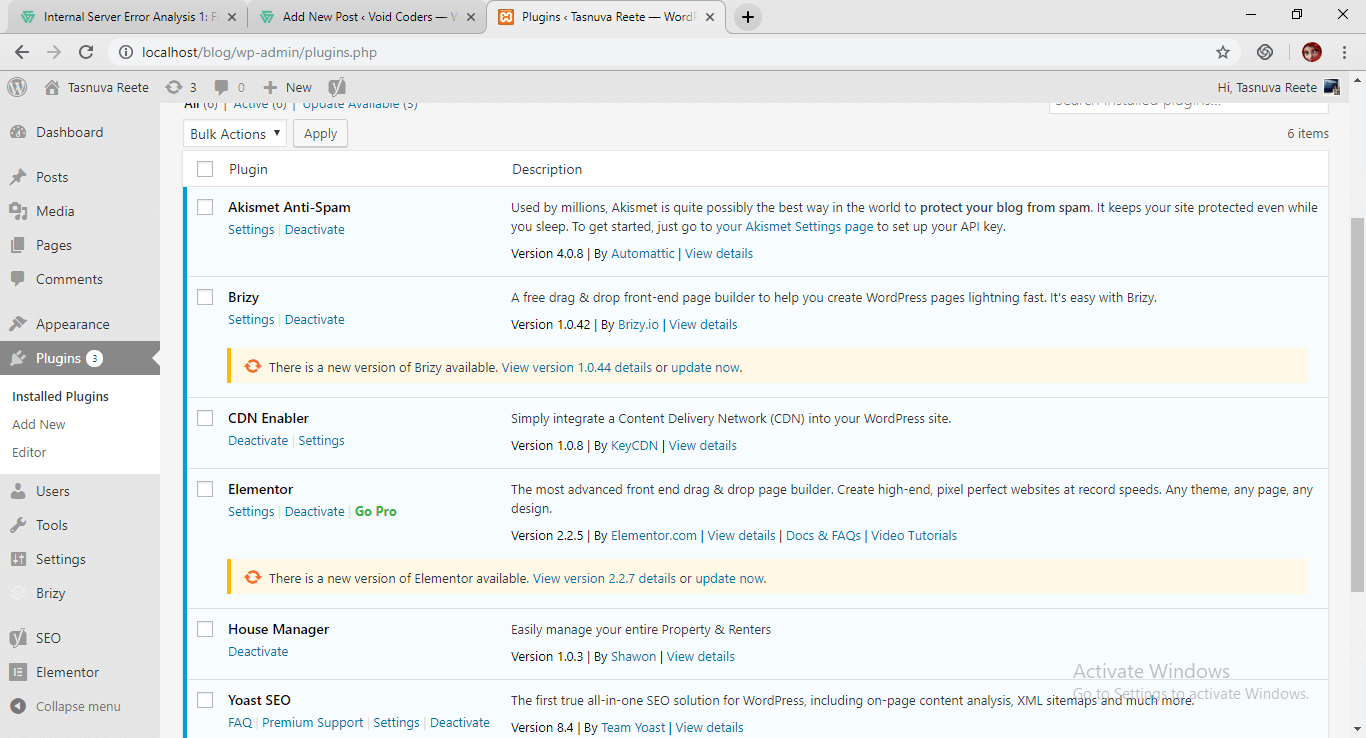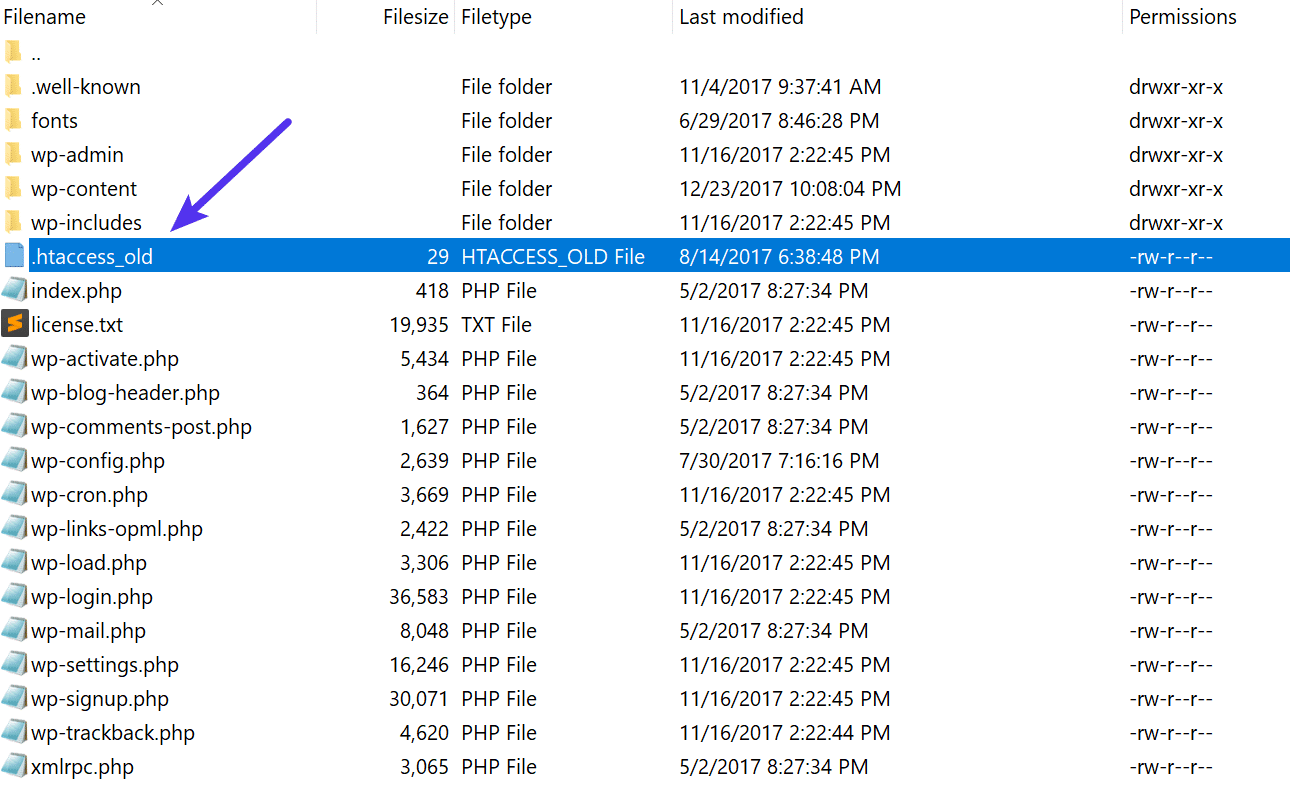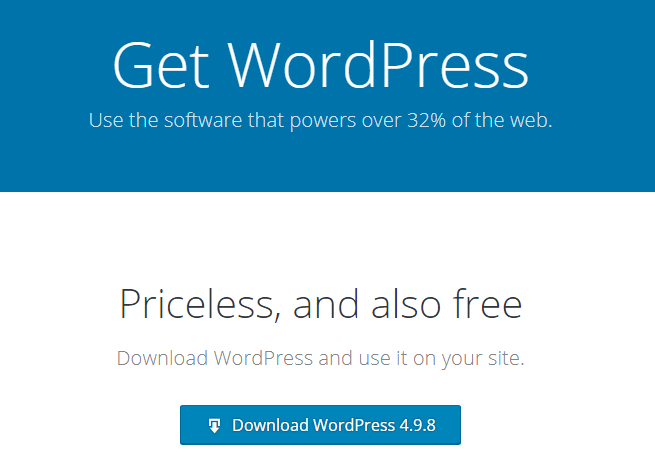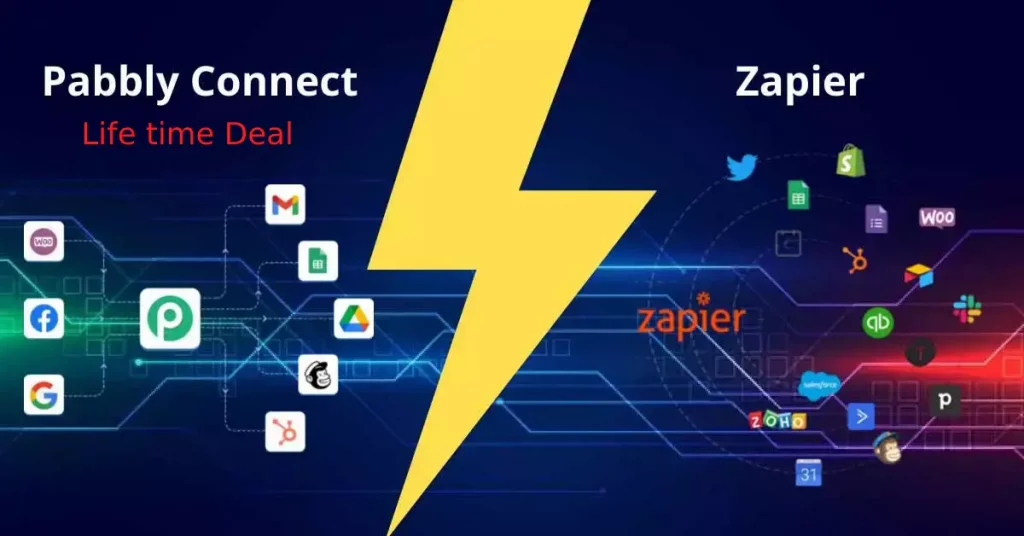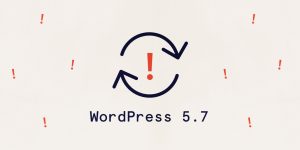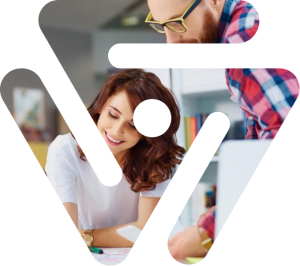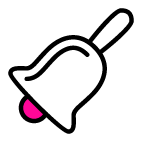Is your CMS dead? The white screen of death fact. It’s a common error in the CMS according to the WP Codex. Some reasons as like as:
-
If a theme and plugin can cause a conflict
-
Anyhow a theme file is missing
Can occur an error in PHP database.
Our today’s topic is all about to preventing ways for white screen of death.
White screen of death: Fast steps to fix up
After logging in to the admin dashboard and introducing with the blank page. What comes in mind? Perchance your site gets hacked or down. But stay calm and check that it is a white screen of death or not. Do the followings to prevent the white screen of death:
1st method: Clear browser cache
The browser sometimes bothers you and sometimes helps. At first, we choose the step for emptying browser cache. Move to settings and clear the caches. Again reopen the browser. If the site is faster than before, confirms no white screen of death issue.
2nd method: Check the admins and website
Verify if the white screen of death has effected the frontend and backend. The blank page cannot appear in the searching due to problems. Exceeding the memory limit and the website timeout confirms the white screen of death. Drop down to the next method.
3rd method: Test WP themes and plugins
Installed themes are missing means the white screen of death. Contact the developers to fix to download older one. For themes, upload theme’s files through SFTP. Rename the files from old to new .wp-config file. Otherwise, can install a proper new theme after deleting the older one.
For plugins, try to keep them in up to date.
Deactivate all plugins to locate the white screen of death. Activate one by one and see which is problematic. As like themes reinstallation or contact to developers can sort out the problem.
4th method: Restore new files to the original state
Somehow you have changed the coding before testing on the backend. The white screen of death will appear immediately. If the folder has saved in new .htaccess or wp-config.php, will trouble to fix up.
Go to WordPress.org to download the reorganized version.
5th method: Review other WP integrations
Conflicts can arise with the third-party tools such as CDN and SSL certificate. The good solution is to remove the potential offender.
6th method: Alter the server’s memory frontier and execution time
Sometimes WSOD won’t appear unless you activate a demo using a theme. Themes and template files won’t trouble. But the defect is in memory frontier and execution time. Increase time and memory limit with this link.
7th method: Reveal the PHP errors
Renew the wp-config.php in your control panel. If the file has a line that reads:
define( 'WP_DEBUG', false );
Amend from false to true.
If it is not present, add below line:
define( 'WP_DEBUG', true );
Save the changes in the core system.
Now the debug can reveal any problem if occur with PHP. Review for ensuring the white screen of death has gone or not.
8th method: Maintain communication with hosting company
Have you still failed to solve the white screen of death problem? Communicate with the hosting company.
Final Thought
You may also face this type of problem if you are using Elementor page builder.
While using Elementor this issue might occur due to lack of memory. In this case, check if you meet the system requirements for Elementor. Get more help from this doc.
It is regular that a site can face the issued problems. The white screen of death may negatively impact on the website. But need not to tense or worry. Voidcoders can be your maintenance provider for 24/7.