Imagine one day you go to your website only to find everything’s gone! Losing all your files and data would be a disaster especially if you are running a business or a blog site. Now you might be wondering how you can avoid this catastrophe. The answer is plain and simple: Backup your site. In this article, I am here to discuss why backup is very important and how you can keep a backup of your WordPress site.
Why is keeping a Backup important?
Sudden incidents such as cyber attacks, corruption or crash can lead to all your valuable data getting lost. Just think that all your files, data, time and money you have spent on your site all goes in the drain in a blink of an eye. It’s a horror!
However, if you keep backing up your WordPress site regularly, such horrible incidents wouldn’t matter much. As you can easily just restore all your data, files and get your site back up online again in no time.
- Keep a backup of the Database
- Keep a backup of all the WordPress Files
Backing up your WordPress site doesn’t just mean keeping a backup of your all data from the database. Why? Cause your WordPress site also use files such as Themes, Plugins, Images, PHP scripts, JavaScript files and many more.
You need to keep a backup of these files as well to restore your site back to where it was before it was attacked, crashed or corrupted.
How You can keep a Backup of your WordPress site
Three methodologies are widely practiced for keeping a backup of WordPress site. You can either manually backup or use the built-in backup system of your host or use backup Plugins to keep a backup of your entire WordPress site.
Manually Backing up all your Files & Data
You can manually backup your WordPress site which includes MySQL Database and the site files. The site files are included in your WordPress directory which consists of the following folders: wp-admin, wp-content,wp-includes.
For this process, you will be required to either login to your cPanel or your FTP/SFTP server.
cPanel
First of all, login to your server via cPanel.
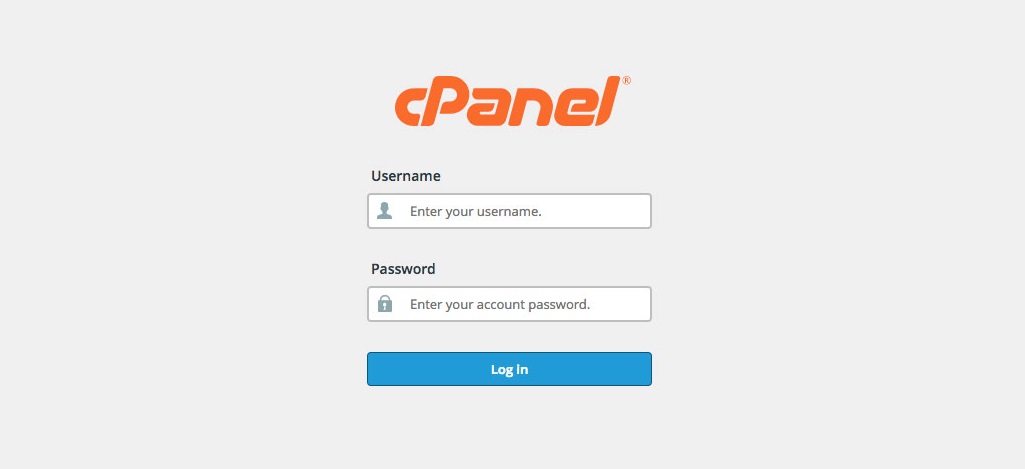
Exporting Data
After you are successfully logged in to your cPanel, look for the phpMyAdmin section. It’s located under the Databases option. In case you are wondering, phpMyAdmin is where all your data are stored.
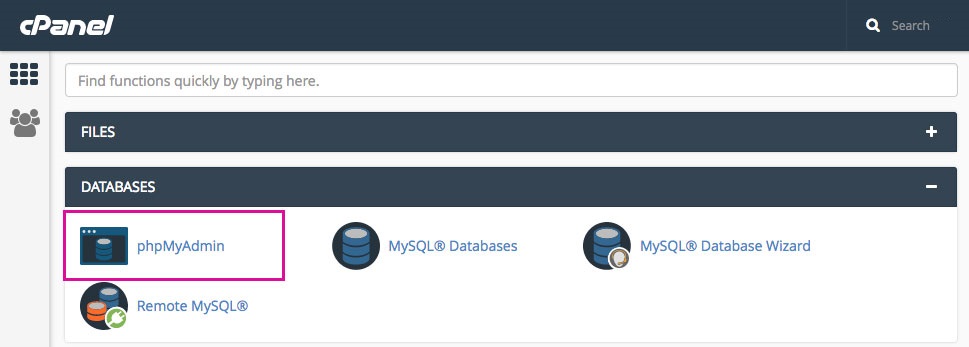
Once you go into phpMyAdmin, you would be able to see the list of all databases. Click on your correct database and then hit the “Export” button from the upper section.
There are two export methods. You can either export all your tables of your database or you can choose from which table you want to export.
After choosing the method, you can simply click on “Go” and your database will be exported.
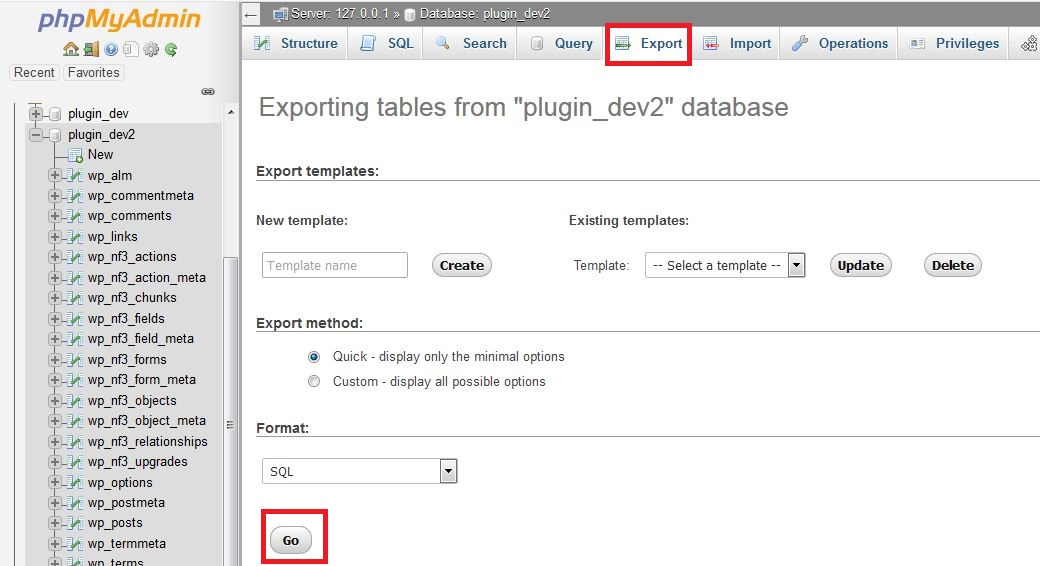
Yes, that’s how easy it is to export your Database!
Exporting Files
Backup via cPanel
Now to keep a backup of all your files of your WordPress site, you will need to export the WordPress directory. To do that, you can simply just navigate to your cPanel dashboard and click on the Files Manager section.
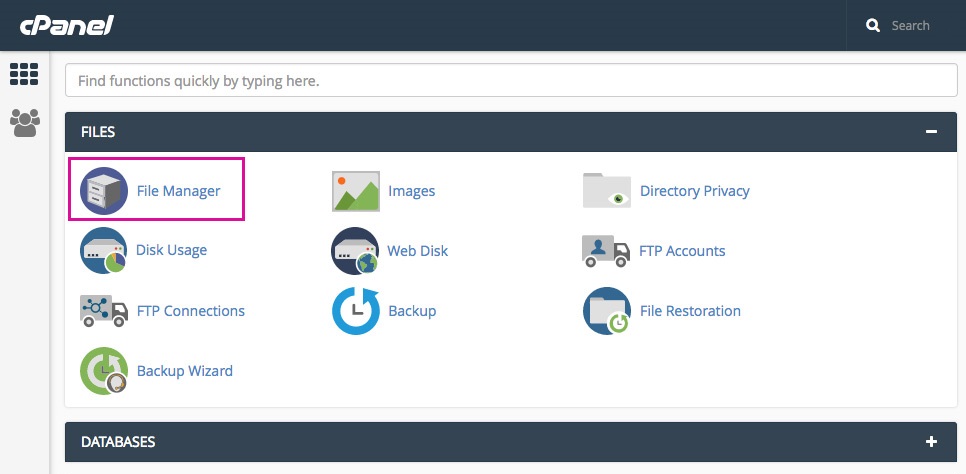
Once you are inside the File Manager, look for the “public_html” folder. After you find it, compress the folder and download it.
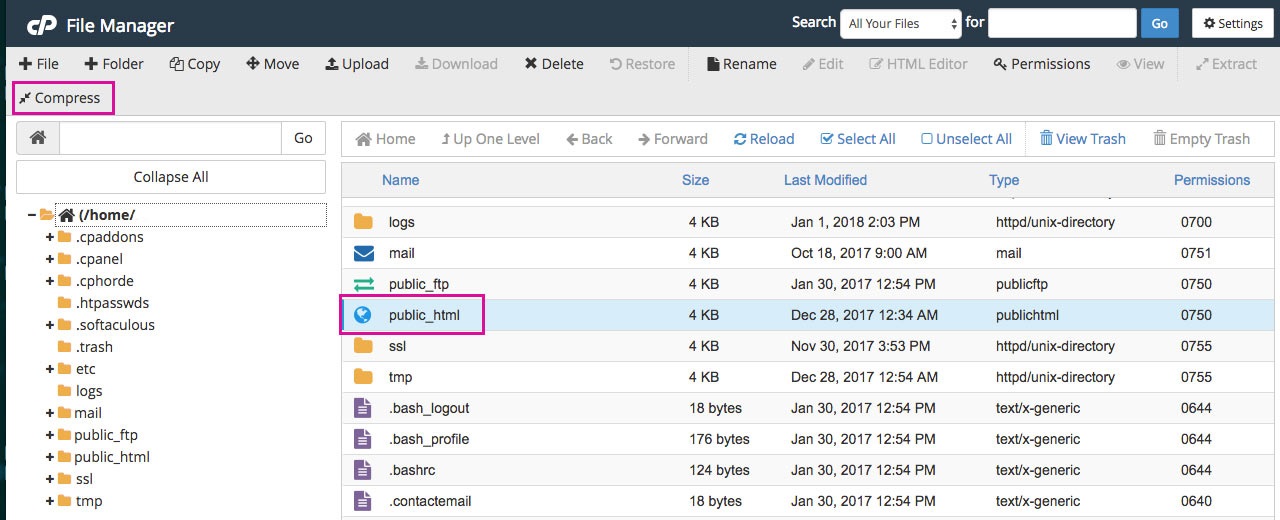
Backup via FTP
Alternatively, you can also use the File Transfer Protocol server to keep a backup of all your files of your WordPress site.
You can get the FTP Login details by navigating to your cPanel dashboard and then going to the “FTP Accounts” option.
I am using the FileZilla software for FTP server access as it’s highly recommended. First thing you have to do is to put your login credentials in FileZilla.
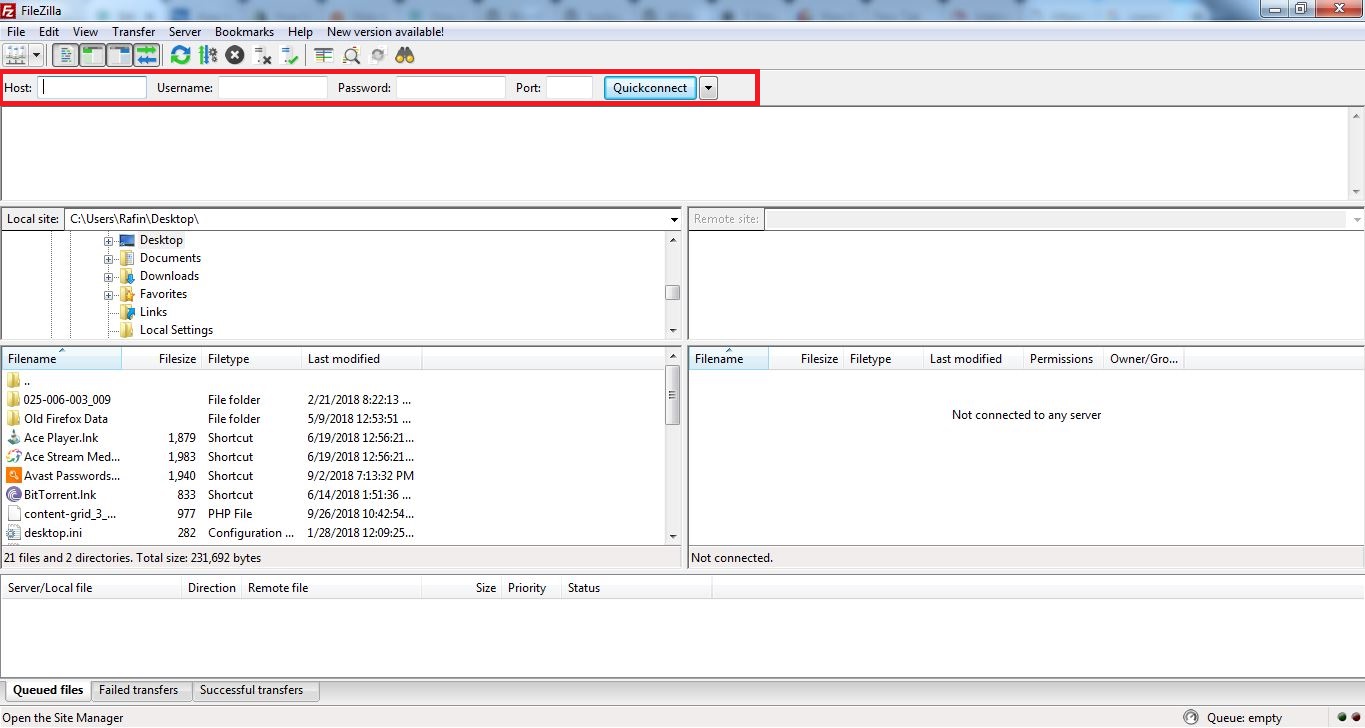
After you are logged in to your FTP Server, look for the “public_html” folder and simply click on “Download”. The entire “public_html” folder will be downloaded.
When you are done downloading, you can simply just move the folder to a chosen location of yours.
So, these are ways you can manually backup all your data and files of your WordPress so easily.
Using Backup Software provided by your Host Server
Managed WordPress hosts provide a built-in backup software. So, if you are using one of these popular WordPress hosts such as Kinsta, GoDaddy, WPEngine, Flywheel or more, then you are in luck. Cause these hosts come up with a daily backup option.
As a result, you can simply just login to your host’s control panel and check for your backups. If your files or data get corrupted or lost, you can simply just revert to the previous version using the backup tools.
You can also download the backup and keep them in your preferred location as well.
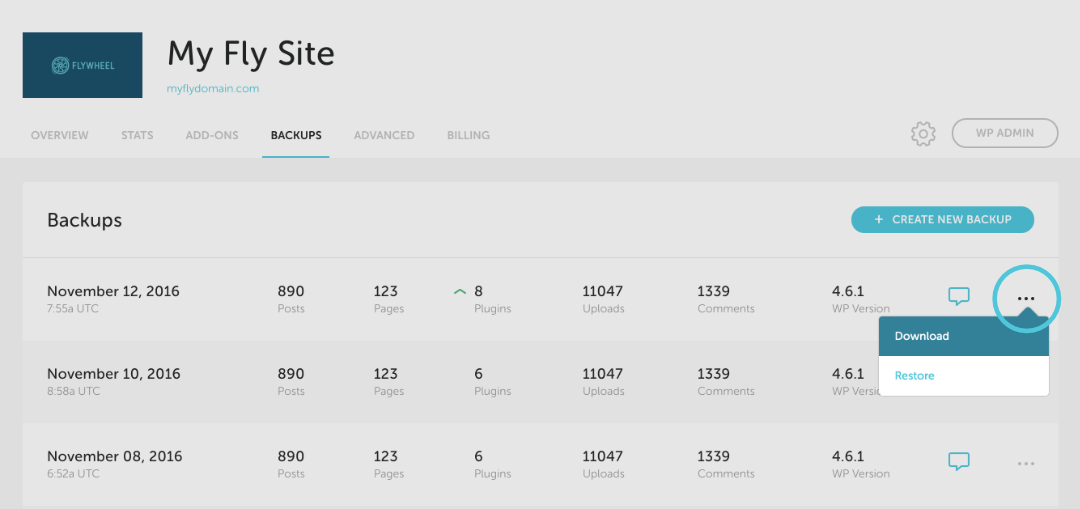
Please note that, backup feature varies from host to host. So, if you hosting provider doesn’t provide any backup solution then you can simply look for an alternative solution discussed here.
Keeping a Backup by using WordPress Plugins
There are many WordPress backup Plugins available which you can use. The best thing about using backup Plugins is that they offer flexibility, ease of use and save a lot of time.
All you have to do is to install & activate the Plugin, configure the settings and start backing up. You can simply then store the backup to your a secured location of your computer or a cloud server (such as Google Drive or Dropbox).
You can choose from any of the most popular and reliable backup Plugins such as: VaultPress, BackupBuddy, All-in-One WP Migration, BackWPup, Duplicator and many more.
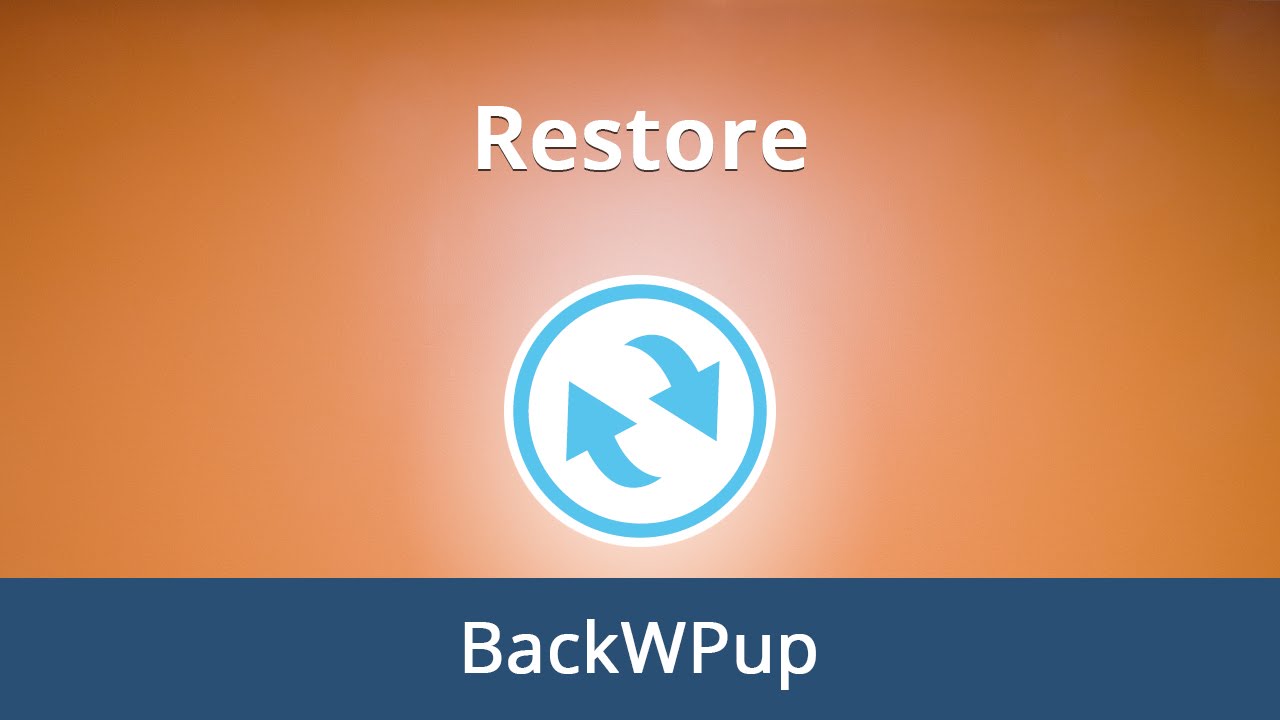
Summary
To wrap this up, by following any of these mentioned methods, you can easily keep a back up of your WordPress site. All three of these methods are very handy and useful. So, which one you want to use it’s totally up to your preference.
If you have any questions, feel free to leave them in the comments section.


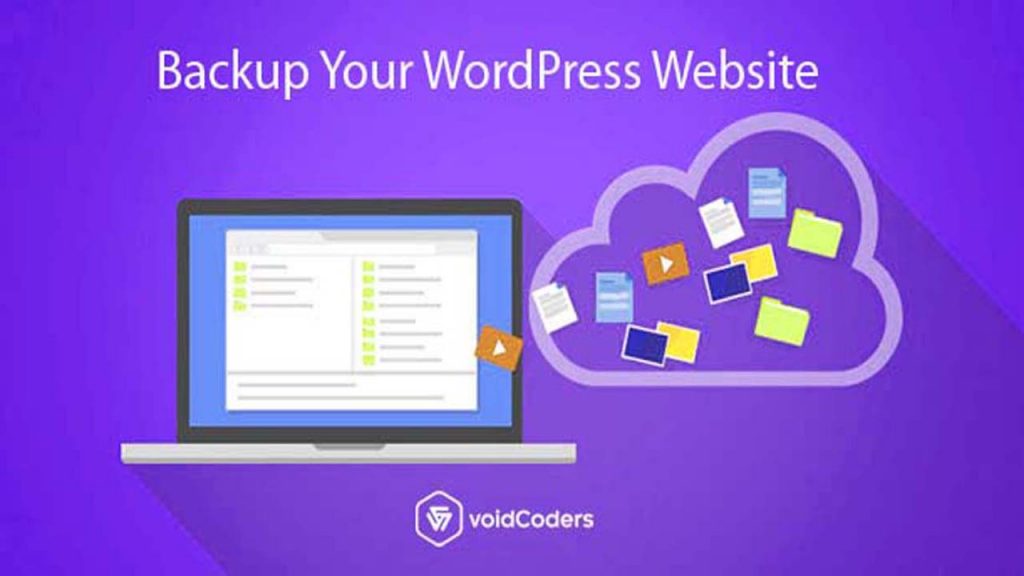
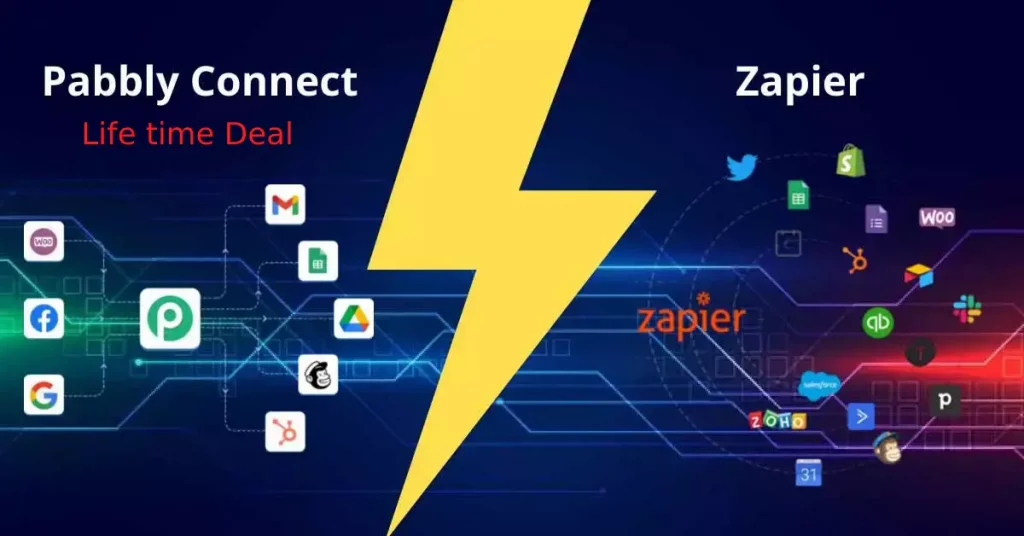

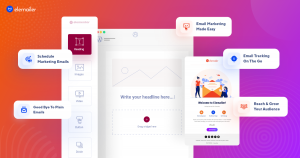
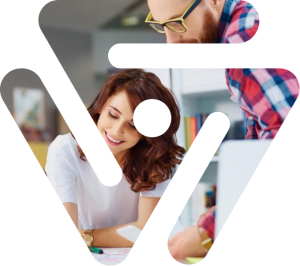
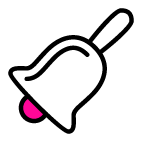
One comment