Elementor 2.2 is a new form of Elementor plugin series. This new kid has achieved more than 1 million active installations within October 2018. We have discussed the hotkeys usage and editing with image lightbox. Now the voyage is moving towards creating the full-width page with Elementor.
Let’s have a visual way to know the steps for the above task.
Be first to create a full-width page in Elementor 2.2
Before knowing the procedures, gain knowledge on the full-width page. What is the full-width page? Well, a full-width page intents the content ambit 100% in a whole area of screen’s width. The page will introduce the visitors properly to your website. Generating a good page can expand your open source business.
We offer a bonus while learning to generate the full-width page. Guess what? Building your page on the website with Elementor 2.2. Let’s have a brief discussion.
It’s not necessary to try all types of themes though you cannot. We can use twenty seventeen theme to make a full-width page. Do as following:
- Dashboard> Add New Page> Give Title.
- Edit with Elementor.
- Go to Elements> Bottom Panel> Settings.
- General Settings> Page Layout> Full-Width.
Isn’t it easy? Of course.
It is time for the next show, create your first page in Elementor. Have a rundown with it.
First, some widgets will appear in the elements section. While editing, you can choose any and drag them into anywhere on a page. Let’s start with a pre-made section for editing.
- At first, press on the pre-made template library as you don’t design from scratch.
- To edit any section, press on the middle dot option. Also, you can drag the three editing option to anywhere on a page.
- With the “Right Click” option, you can delete, duplicate, edit, create column and so on.
- The layout option has other options like content width, height. You can change the valid options one by one for an effective look that you need.
- To get a color effect, move to Style> Background> Color option.
- It’s time to publish. Before publishing your page, can check out the preview from the bottom history option. If you want to add or delete something from the page, go to revision.
Wrap It Up
We hope that Elementor V2.2 is rocking your editing experience. We have added some functions in earlier posts for better performance. From that context, we ensure that Elementor worthy to the visual editor hype at present.
Use this ultimate page builder and go through with new practices. Especially for generating the full-width page. Don’t be late to state in the comment section.



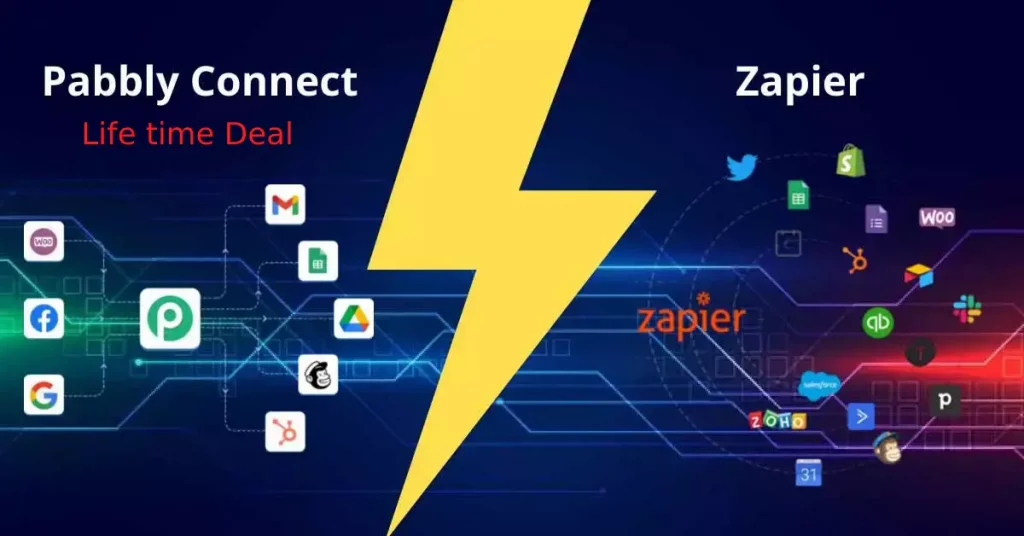
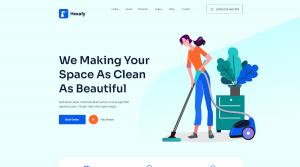
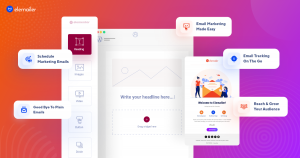
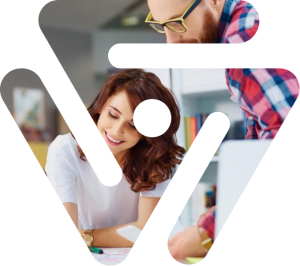
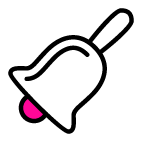
One comment